Support Help
How do I setup POP e-mail using Eudora 5.1?
When you first run Eudora, you will encounter the Eudora E-mail Account Setup wizard.
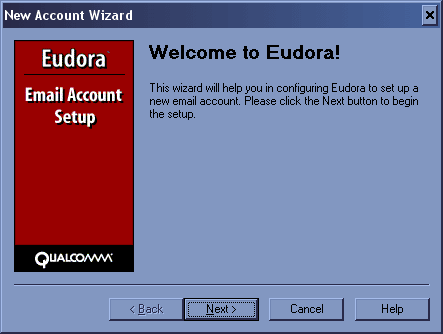
Click the Next button to continue from the Welcome screen.
On the Account Settings page, select Create a brand new email account. Click the Next button to continue.
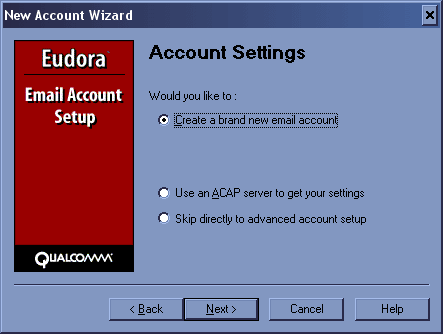
Please enter your name as you would like it to appear in your E-mail on the "Personal Information" page and then click the Next button to continue.
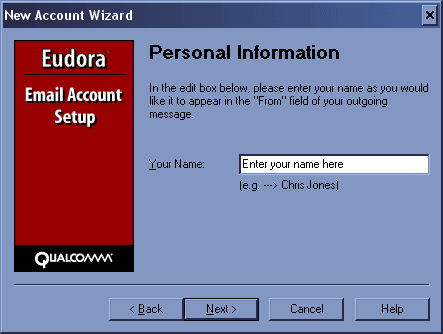
Type in your J-INFO WebMail address on the Email Address page.
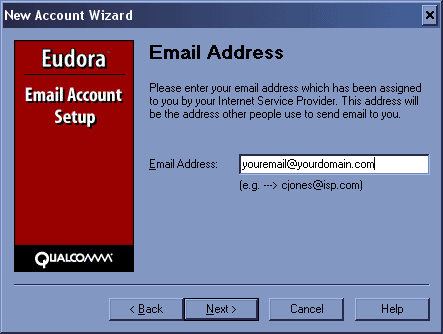
Click the Next button to continue.
Type in your full WebMail address on the Login Name page. Click the Next button to continue.
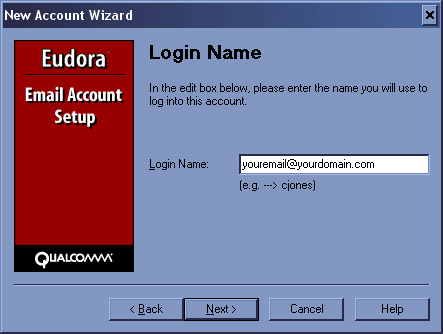
Type in pop.yourdomainname.com on the "Incoming Email Server" page. Click the Next button to continue.
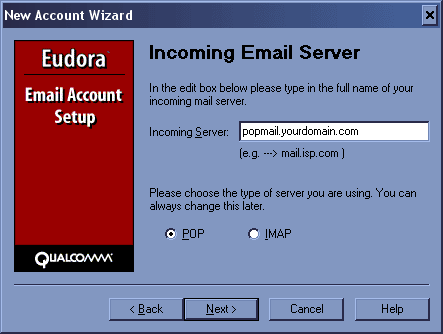
Enter smtp.yourdomain.com as the SMTP server setting for outgoing mail in the "Outgoing Email Server" page. You will also want to remove the check off the "Allow Authentication" box. Click the Next button to continue.
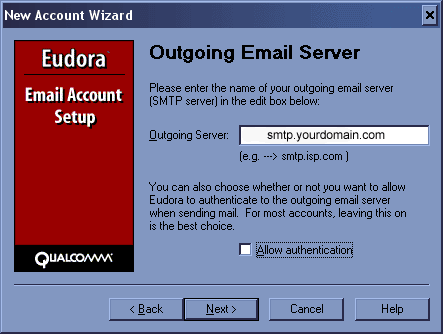
Click Finish on the final congratulatory page.
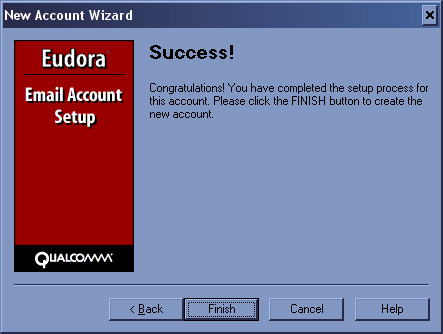
You're all done! Eudora should be setup for sending and receiving your E-mail with J-INFO.



